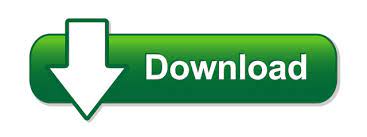

- #Make a windows 10 password recovery usb archive
- #Make a windows 10 password recovery usb registration
- #Make a windows 10 password recovery usb Pc
- #Make a windows 10 password recovery usb iso
- #Make a windows 10 password recovery usb zip
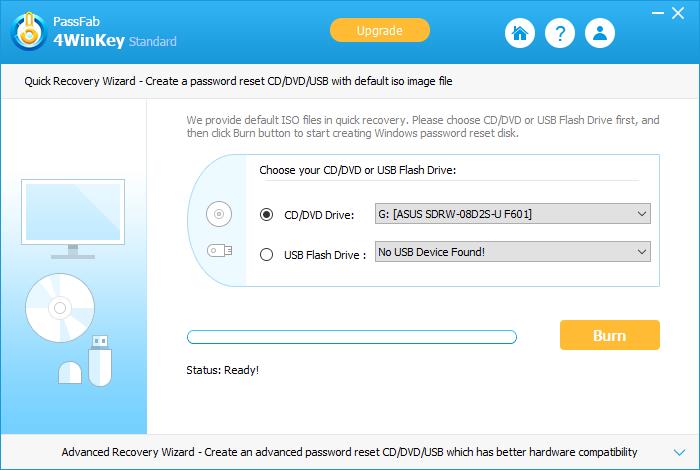
Then go to advanced BIOS Features or Advanced Boot Options. You can enter the BIOS when you see a message such as “ Press F12 to enter setup” or something similar. The first thing you have to do is restart your computer to enter BIOS.
#Make a windows 10 password recovery usb iso
After the ISO is installed on the USB drive, you can use this USB to reset the password of any windows.ġ. Before you click on OK make sure the drive is empty or backed up so you wont loose any information. A confirmation message will appear saying that it will format the USB drive and all information will be replaced with the PCUnlocker bootable program. Click “Start” to Create a Bootable PCUnlocker USB drive.Ĩ. Once you find it you can select it by double clicking on it or select the ISO and click on “ Open” button.ħ. Then browse to select the PCUnlocker ISO. To do that click on the little disk icon next to it.Ħ. Once you have selected “ISO image” from the drop down, we need to browse for it. Immediately to the right of “Create a bootable disk using” select ISO image from the drop-down menu.ĥ. Under “ Format Options” Check-mark “ Create a bootable disk using” if is not checked by default.Ĥ. Once opened, under device make sure that the USB is selected, if not selected, click on the drop-down to select it. Once downloaded double click on it to run it. Rufus is a light application that doesn’t require any installation, it takes less than a minute to download.Ģ. Plug in the USB to the computer then Download “Rufus”application. Once finished the computer will eject the bootable PCUnlocker disc, ready to be used to reset the password. To Create a bootable Disc all you need to do is insert a blank disc to the computer, then right click on the PCUnlocker.ISO and select “ Burn disc image” from the context menu.įrom here select the disc burner from the drop-down if is not already selected, check-mark “ Verify disc after burning” and click on Burn button. Change the boot sequence to boot from the Disc or USB This tutorial will walk you through the entire process. You would need to create a Bootable CD or USB Drive one or the other, there is no need to create them both. Then follow the these steps to guarantee a successful result. Once downloaded you would need to extract the PCUnlocker ISO content preferably to the desktop for easy access. You can use fast boot option if your BIOS/UEFI supports fast boot media selection during startup.Before we start you would need to download the PCUnlocker program from their official website. Save the BIOS/UEFI settings, reboot once again and start Reset Windows Password off your bootable CD, DVD or USB media.
#Make a windows 10 password recovery usb Pc
#Make a windows 10 password recovery usb archive
Unpack the archive to your HDD, run the IsoBurner.exe, select an item for creating bootable CD/DVD/USB and browse for the unpacked ISO image file (for example, rwpl.iso).
#Make a windows 10 password recovery usb zip
The ZIP package contains an ISO image with the program and a special utility for creating bootable disks.
#Make a windows 10 password recovery usb registration
Download Reset Windows Password package or use the link that should be sent to you in your registration e-mail (the link to the fully-featured version of the program).Use the following simple instruction to create your RWP bootable disk.
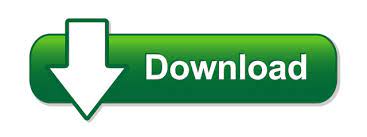

 0 kommentar(er)
0 kommentar(er)
